The Blue Screen of Death (BSoD) is a critical error screen that appears on Windows operating systems when the system encounters an unrecoverable error. It typically displays an error message and code, which can be challenging for users to interpret. The BSoD indicates a severe system malfunction, often resulting in a crash and requiring a restart.
This interruption can be particularly problematic when occurring during important tasks. BSoDs are commonly caused by hardware or software issues, including faulty hardware components, incompatible drivers, corrupted system files, or malware infections. When a BSoD occurs, the system generally creates a memory dump file containing error information, which can aid in diagnosing the problem.
However, analyzing this data and finding a solution can be complex for most users. It is crucial to address BSoDs promptly, as they may signify significant underlying issues with the computer that require attention. Ignoring these errors can potentially lead to more severe problems or data loss in the future.
Key Takeaways
- The Blue Screen of Death (BSoD) is a common error in Windows operating systems that indicates a system crash or failure.
- Common causes of PC blue screen errors include hardware issues, driver conflicts, and software problems.
- Hardware solutions for blue screen errors may involve checking and replacing faulty components such as RAM or hard drives.
- Software solutions for blue screen errors may include updating drivers, running system diagnostics, and performing malware scans.
- To prevent blue screen errors, it is important to keep software and drivers updated, maintain a healthy system, and avoid overclocking hardware.
Common Causes of PC Blue Screen Errors
Hardware Problems: A Common Cause of Blue Screen Errors
One common cause of blue screen errors is hardware problems, such as faulty RAM, overheating components, or a failing hard drive. These hardware issues can cause the system to crash and display the Blue Screen of Death (BSoD) as a result.
Driver Issues: Another Common Cause of Blue Screen Errors
Another common cause of blue screen errors is driver issues. Incompatible or outdated drivers can cause conflicts with the operating system and other hardware components, leading to system crashes and blue screen errors.
Software Issues and Registry Problems
Software issues can also be a common cause of blue screen errors. Corrupt system files, malware infections, and problematic software installations can all lead to system instability and crashes. Additionally, issues with the Windows registry can also cause blue screen errors. The registry is a critical component of the Windows operating system, and problems with the registry can lead to system crashes and other issues.
By understanding these common causes of blue screen errors, you can identify and address the underlying issues that are causing these problems on your PC.
Hardware and Software Solutions for Blue Screen Errors

When it comes to addressing blue screen errors, there are both hardware and software solutions that can help to resolve these issues. If you suspect that a hardware problem is causing the blue screen errors, you may need to perform diagnostic tests on your computer’s hardware components. This can include running memory tests to check for faulty RAM, monitoring the temperature of your computer’s components to check for overheating issues, and running disk checks to look for problems with your hard drive.
If any hardware issues are identified, you may need to replace or repair the affected components to resolve the blue screen errors. In addition to addressing hardware issues, it is also important to ensure that your computer’s software is up to date and functioning properly. This includes keeping your operating system and drivers updated, as well as running regular malware scans to check for infections.
If you suspect that software issues are causing the blue screen errors, you may need to perform a system restore to revert your computer to a previous state before the errors occurred, or reinstall problematic software to resolve conflicts. By addressing both hardware and software issues, you can increase the likelihood of resolving blue screen errors on your PC.
Steps to Troubleshoot Blue Screen Errors
| Steps | Description |
|---|---|
| 1 | Check for hardware issues such as loose cables or faulty RAM |
| 2 | Update device drivers and software patches |
| 3 | Run a virus scan to check for malware |
| 4 | Use System Restore to revert to a previous stable state |
| 5 | Check for overheating and clean the computer’s cooling system |
| 6 | Use Windows Memory Diagnostic tool to check for memory issues |
When you encounter a blue screen error on your PC, it can be a frustrating experience, but there are steps you can take to troubleshoot and resolve these issues. The first step is to take note of any error messages or error codes that are displayed on the blue screen. This information can provide valuable clues about the underlying cause of the error and can help you to identify potential solutions.
You should also take note of any recent changes or updates that were made to your computer before the blue screen error occurred, as this information can also be helpful in diagnosing the problem. Once you have gathered this information, you can begin troubleshooting the blue screen error by performing diagnostic tests on your computer’s hardware components. This can include running memory tests, checking for overheating components, and running disk checks to look for problems with your hard drive.
If any hardware issues are identified, you may need to repair or replace the affected components to resolve the blue screen errors. In addition to addressing hardware issues, you should also ensure that your computer’s software is up to date and functioning properly. This includes keeping your operating system and drivers updated, as well as running regular malware scans to check for infections.
How to Prevent Blue Screen Errors
While troubleshooting and resolving blue screen errors is important, it is also crucial to take steps to prevent these issues from occurring in the first place. One of the most effective ways to prevent blue screen errors is to keep your computer’s hardware and software well-maintained and up to date. This includes regularly updating your operating system and drivers, as well as performing regular maintenance tasks such as disk cleanups and defragmentation.
It is also important to keep your computer free from malware by running regular scans with reputable antivirus software. Another important step in preventing blue screen errors is to be cautious when installing new software or making changes to your computer’s settings. It is important to only install software from reputable sources and to carefully read through installation prompts to avoid installing potentially problematic software.
Additionally, it is important to avoid making unnecessary changes to your computer’s settings or registry, as this can lead to system instability and crashes. By taking these preventative measures, you can reduce the likelihood of encountering blue screen errors on your PC.
Seeking Professional Help for Persistent Blue Screen Errors
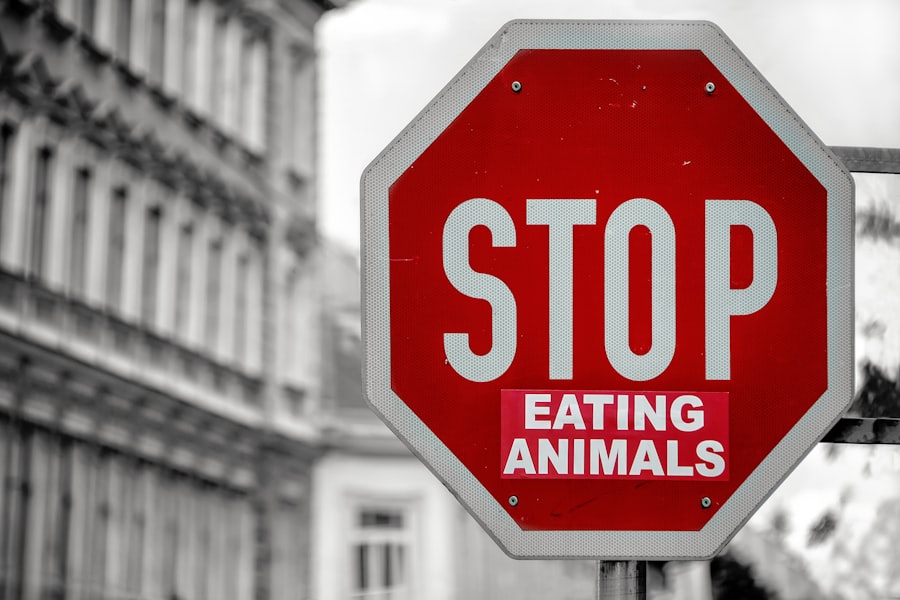
Expert Diagnosis and Resolution
A computer technician or IT professional can help you diagnose and resolve underlying hardware and software issues that may be causing the blue screen errors on your PC. They have the expertise and tools needed to perform advanced diagnostic tests on your computer’s hardware components and can provide guidance on resolving software-related issues.
Identifying Underlying Problems
In some cases, persistent blue screen errors may indicate more serious underlying problems with your computer that require professional intervention. This can include issues such as failing hardware components or deep-seated software conflicts that are difficult for the average user to resolve on their own.
Ensuring Long-Term Solutions
By seeking professional help, you can ensure that these underlying issues are properly addressed and resolved, reducing the likelihood of future blue screen errors on your PC.
Resources for Further Assistance with Blue Screen Errors
If you are still struggling with blue screen errors on your PC, there are resources available for further assistance with these issues. Online forums and communities dedicated to computer troubleshooting can be valuable sources of information and support when dealing with blue screen errors. These communities often have knowledgeable members who can provide guidance on diagnosing and resolving blue screen errors based on their own experiences.
In addition to online communities, there are also professional services available that specialize in diagnosing and resolving blue screen errors. These services often offer remote support options that allow technicians to diagnose and troubleshoot blue screen errors on your PC without requiring an in-person visit. By leveraging these resources for further assistance with blue screen errors, you can increase the likelihood of finding a solution to these persistent issues on your PC.
If you’re wondering why your PC blue screened, you might want to check out this article on aftercould.com. It could provide some insight into the potential causes and solutions for this frustrating issue.
FAQs
What is a blue screen on a PC?
A blue screen on a PC, also known as the “Blue Screen of Death” (BSoD), is an error screen displayed by the Windows operating system when it encounters a critical error that it cannot recover from, forcing the system to shut down.
What are the common causes of a blue screen on a PC?
Common causes of a blue screen on a PC include hardware issues (such as faulty RAM or hard drive), driver conflicts, software errors, overheating, and malware infections.
How can I troubleshoot a blue screen on my PC?
To troubleshoot a blue screen on your PC, you can start by checking for hardware issues, updating drivers, running a malware scan, checking for overheating, and performing a system restore to a previous stable state.
Can a blue screen be fixed without professional help?
In some cases, a blue screen on a PC can be fixed without professional help by following troubleshooting steps such as updating drivers, running system scans, and checking for hardware issues. However, if the issue persists, it may require professional assistance.
When should I seek professional help for a blue screen on my PC?
You should seek professional help for a blue screen on your PC if you are unable to resolve the issue through troubleshooting steps, if the blue screen occurs frequently, or if you suspect a hardware failure. Professional help may also be necessary if you are not comfortable performing troubleshooting steps on your own.
